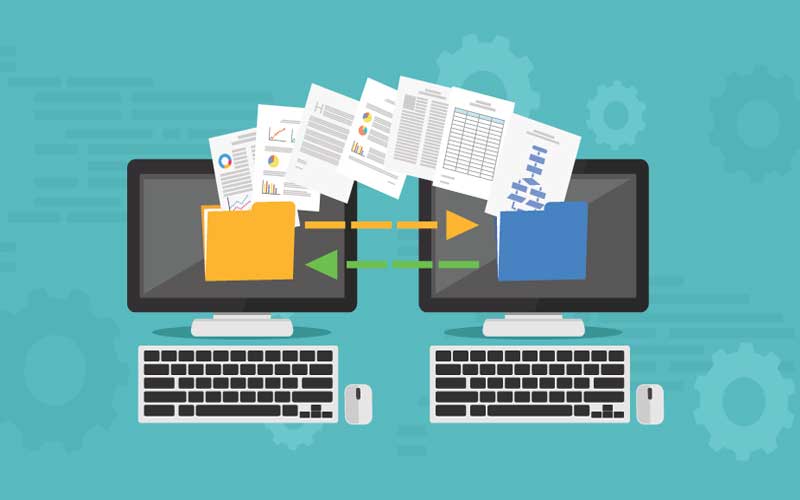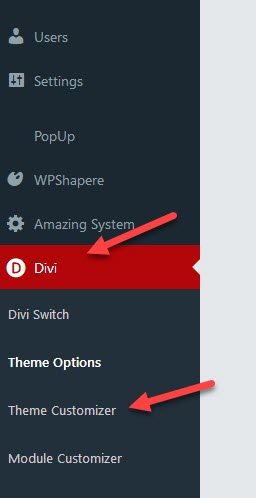There are 3 main settings that need to be exported and imported in order to move a Divi site to another host.
First, let’s start with the main WP export. Leave “All content” selected and click on “Download Export File”. See this screenshot:
Next, let’s export the Divi Theme Options settings:
Then click on “Export Divi Theme Options” and download the file to your computer.
Finally, let’s download your Divi Theme Customizer Settings:
Next, click on “Export Divi Customizer Settings” and download the file to your computer.
Once you have all 3 files downloaded to your computer, now it’s time to upload to the new WordPress installation. Make sure you have Divi already activated before importing the 3 files.
Essentially you’re now going to do the actions you just completed in reverse. You may have noticed every area where you “exported” your options, there was also an “import” option. After
importing all 3 files into the new WordPress, make sure to set your menu if it’s not already. You do that under “Appearance” then “Menus”
That’s it! Your Divi site has now been migrated to your new host!